[Answer ID: 10947]
How do I change the RAID mode to normal mode on my hard drive?
Created 02/28/2011 11:14 | Updated 06/26/2013 12:41
Several RAID modes are available for LinkStation models with multiple hard drives.
LinkStation with only one hard drive do not support RAID modes.
By default, RAID mode is set to RAID 0.
If you change the mode, follow the steps below.
All data is lost when the RAID mode is changed. Back up any important data before changing RAID modes.
This mode uses the hard drives inside the LinkStation as individual hard disks. The disk space you can use is the total space of all hard drives in the LinkStation. If a hard disk is damaged, you can not recover data from that drive.
- Click [System]-[Storage] on the web-based setting screen of LinkStation.
- Click the array you want to configure from [RAID Array].
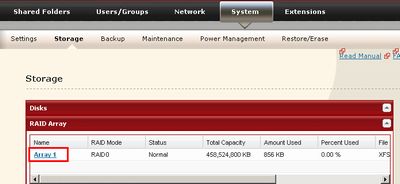
- Click [Delete RAID Array].
- When [Are you sure you want to change RAID mode?] is display, click [Apply].
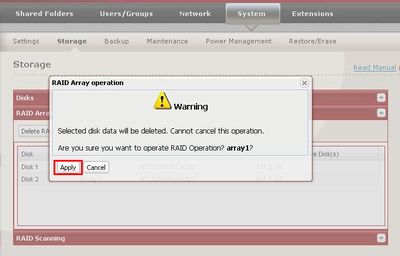
- The [Confirm Operation] screen will appear. Enter the number shown in the [Confirmation Number] field within 60 seconds, then click [Apply].
- Follow the instructions displayed on the screen.
Once JBOD mode is configured, create shared folders on each drive to use them.
Details
Products
OS / Hardware
Was this answer helpful?
Please tell us how we can make this answer more useful.
