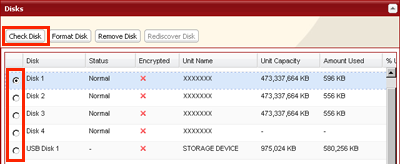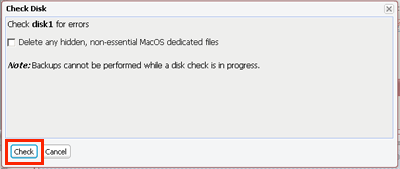[Answer ID: 12559]
How to Check Drives (TS-X, TS-V series)
A disk check tests the data on a drive in the TeraStation or connected via USB for integrity. Errors are fixed automatically. With large drives, a disk check may run for many hours.
Shared folders cannot be accessed during a disk check. Do not turn off the TeraStation until the disk check is finished. If the power mode switch is set to auto, then the TeraStation will turn off when the disk check is finished.
Use the procedure below to run a disk check.
| 1. |
In Settings, navigate to [System] - [Storage] - [Disks].
|
| 2. |
Select the hard drive to test, then click [Check Disk].
|
| 3. |
Click [Check]. You have the option of deleting information files from Mac OS during the check if desired.
|
Note:
The status LED will flash and the message "Checking" will be displayed on the LCD panel during the disk check. The TeraStation's shared folders cannot be accessed until the disk check is complete.
Details