[Answer ID: 13834]
How do I change the password to log in the remote Web interface?
Created 12/06/2011 07:39 | Updated 09/04/2013 09:27
- Log in to the remote Web interface. Click here to open the remote Web interface login page.
- Click [Settings] at the top of the page.
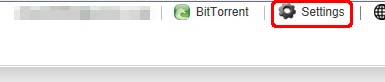
- Click [Security Settings] under Account Settings, and click [Change Password] on Security Settings page.
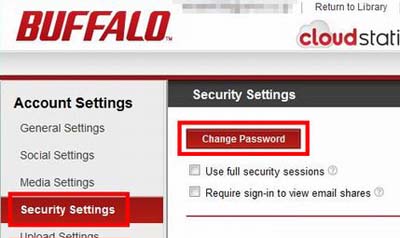
- In Create A New Password box, enter your current password and a new password.
Click [OK] when it has been done.
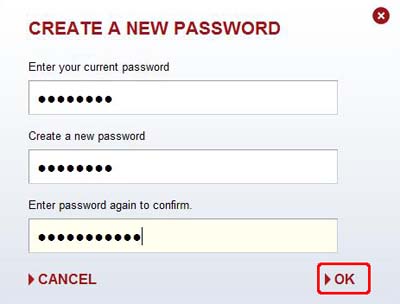
-
Return to the login page and make sure that the password has been changed.
Note: After you finish changing your password, please keep it. If you forget the password, please click [Forget your password?] at the top of the login page to reset your password.
Details
Products
OS / Hardware
Was this answer helpful?
Please tell us how we can make this answer more useful.
