[Answer ID: 13900]
How do I change RAID mode of the CloudStation?
Created 01/10/2012 14:31 | Updated 09/04/2013 09:37
CloudStation has 2 internal HDDs, thus you can select the RAID mode, RAID 1 or Normal mode.
The defult RAID mode is configured Normal mode from the shipping.
- RAID 1 mirroring
In RAID 1 (mirroring without parity or striping), disk mirroring provides fault tolerance but also decreases overall capacity to be a half of the total 2 drives.
An array of drives is created and the system saves the data to both hard drives in the array simultaneously. If a drive fails, the helthy drive continues to work and your data is accessible without interruption. Once the faulty drive is replaced and the array is rebuild, the array is restored to its origitanl condition from another alive drive.
※Even if the RAID 1 mode is configured, it dose not guarantee 100% data safe. Please backup the important data regulary.
- Normal mode (Independent Mode)
Use 2 internal hard drives individually without an array. They may contain different data. The full capacity of both drives is usable but there is no redundancy.
If a drive fails, all data on that drive is lot.
| Changing from Normal mode to RAID 1 |
- Access the local Web interface.
Click here to see how to access the local Web interface.
- Click the [System]-[Storage] under Device Settings, and then click [Change Disk Setup].
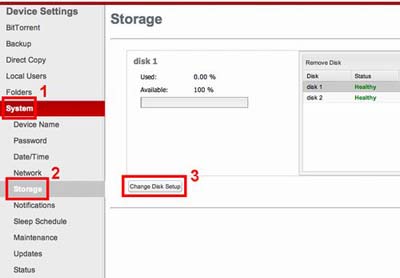
- Select [Group them (Disk Mirroring)] in the Disk Setup screen, and then click [Next] button.
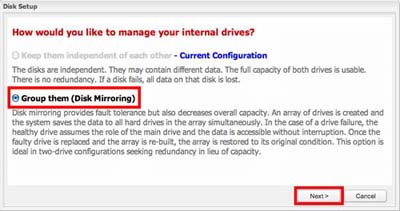
- Select the option to keep the data from three options;
Keep the data from disk 1 (left drive in chassis)
Keep the data from disk 2 (right drive in chassis)
Don't keep any data
and then, click [Next].

- Confirm Selection, and click [Group Drivers] button.
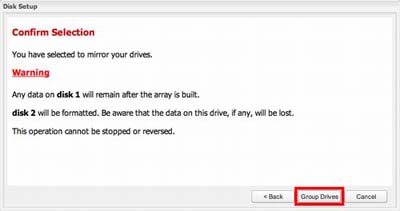
- The CloudStation starts building RAID 1 mode.
It will take time to complete it. Do not turn off the Power while building RAID array.
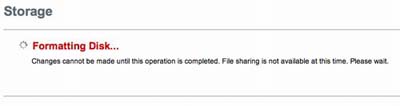
| Changing from RAID 1 to Normal Mode (Independent Mode) |
- Access the local Web interface.
Click here to learn how to open the local Web interface.
- Click the [System]-[Storage] under Device Settings.
Click [Change Disk Setup].
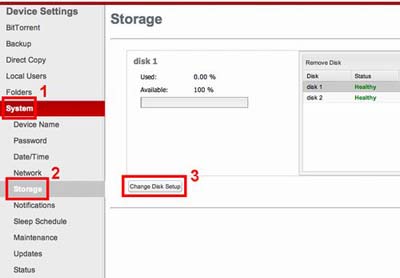
- Select [Keep them independent of each other] in Disk Setup screen, and then click [Next] button.
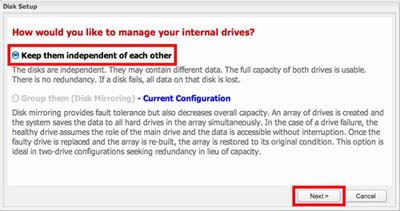
- Confirm Selection, and click [Delete Array] button.
All data is lost by the operation.
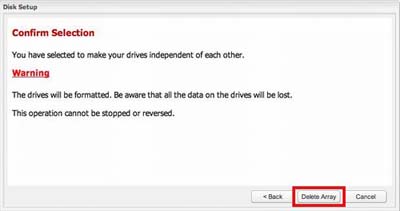
- The RAID 1 array start to be deleted.
It will take time. Do not turn on the power until deleting RAID array is completed.
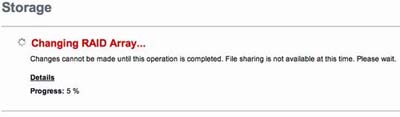
Details
Products
OS / Hardware
Was this answer helpful?
Please tell us how we can make this answer more useful.
