[Answer ID: 14025]
Configuring your WCR-G300/WCR-HP-G300 on initial setup
Created 03/15/2012 13:17 | Updated 12/26/2012 08:41
- Insert LAN cable to blue LAN port and AC adapter to the router.
Check if Power, Wireless and Router LEDs are lit.
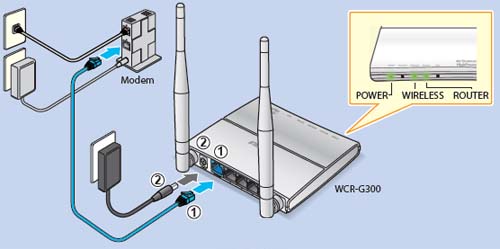
- Connect your PC to the router clicking on your wireless icon in task tray.
Make sure the wireless client is turned on.
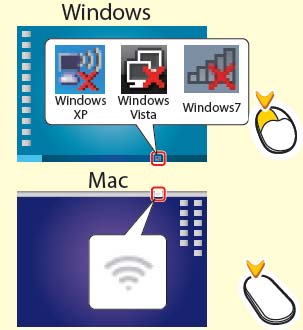
- Select the same name from the list of target SSIDs.
See Admin Card for your SSID.
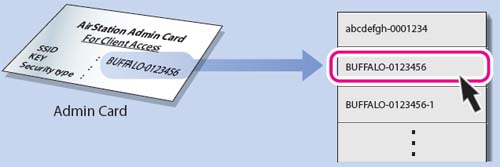
- Click the icon of the browser, and try accessing to the Internet.
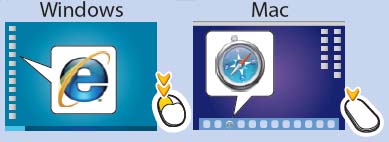
- Confirm the next step.
In case you could access to the website
The Internet connection has been established properly.
The router finish the configuration.In case the box to enter your username and password is displayed
If you see the following box, the Internet connection has not been established yet.
Enter your username and password to log in to the router's Web interface.
(By default, a username is admin, a passowrd is password.)
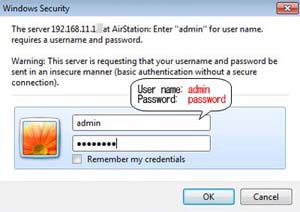
* If the above screen is not displayed, please try reloading or enter "http://buffalotech.com/" on the browser.
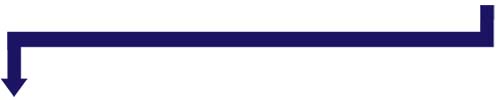
- The following screen will be displayed.
Wait until the screen changes to the next.
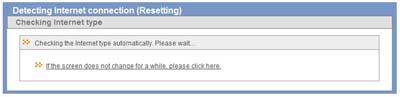
- Enter setting parameters in each field based on the e-mail or any documents from ISP, and click [Next].
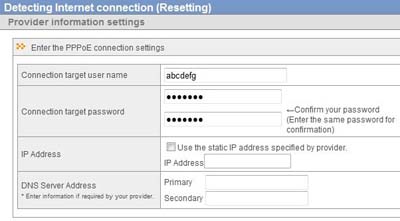
- The router starts checking the Internet connection.
Wait until the screen changes to netxt.
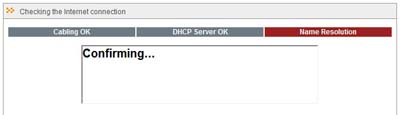
- When you see the following screen, click [Complete].
The Internet connection has been established.
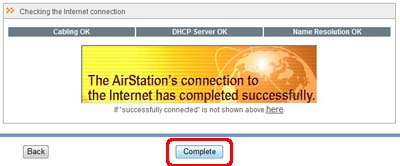
- Check if you can access the Internet by clicking the browser icon.
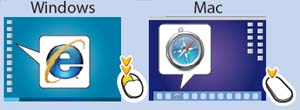
Details
Products
OS / Hardware
Was this answer helpful?
Please tell us how we can make this answer more useful.
