[Answer ID: 14262]
How to : Establish Wireless Bridge by connecting WLAE-AG300N to another existing router?
| Product Introduction |
WLAE-AG300N is an access point (AP) with WDS and Ethernet Converter (EC) capability that can be easily configured by the push of a button to bridge between wired and wireless networks or bridge between wireless APs.
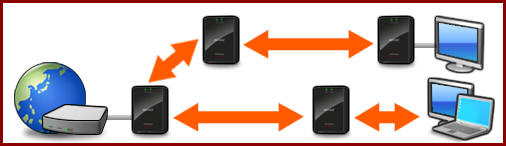
| Network Topology |
The possible network usage are as follows :
1 of 3 - Connect to an existing broadband router to add wireless capability to your home/office network.

2 of 3 - Extend your wireless network: Connect to another wireless router.

3 of 3 - Extend your wireless network: Use the WLAE as a repeater between two wireless Access Points.

| Setup Procedure: |
1 of 3 - Connect to an existing broadband router to add wireless capability to your home/office network.
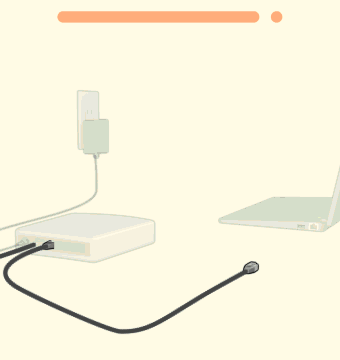
Connect the Ethernet cable from your modem to the WLAE LAN port.
Plug the cable or DSL modem in to a source of power such as a power outlet or surge protector.
Connect the AirStation’s power cord to a surge protector or power outlet.
Then connect the other end to the AirStation’s power socket.
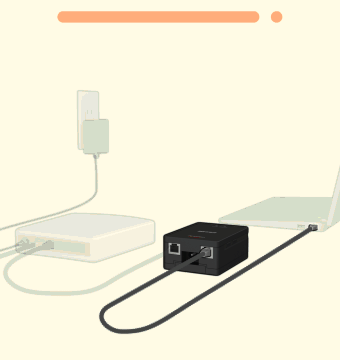
Push the POWER button and check the status LED.
When the status LED turns on, click [Next].

Network setup is completed. To connect to AP, record wireless profile : SSID and encryption key printed on the label attached to the unit.
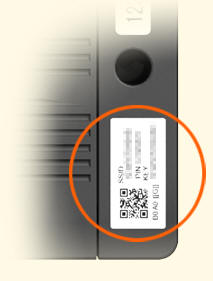
Use OS native applications to establish wireless connection. Select SSID from the list, then enter security key.
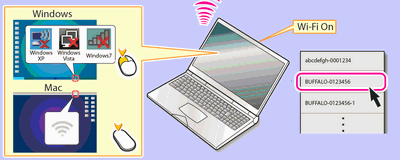
To Connect WLAE-AG300N to existing Wireless router, there are two methods :
1- By Simple Push Potton
2- By Software, "Ethernet Converter Manager"
| Push Button Method Wireless Connection Setup: |
The Push Button method utilizes the Wireless Distribution System (WDS) and/or Wireless Station protocol to connect two Wireless Access Points.
The Push Button method will connect this unit by wireless LAN bridging to any AP that supports WPS (PB) or AOSS.
The Push Button implementation allows for quick and easy setup by simply pressing the WPS or AOSS button on both APs.
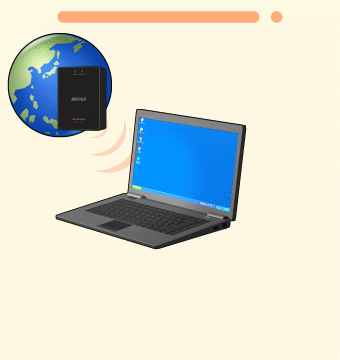
| Use Ethernet Coverter Manager: |
Start by Installing the Ethernet Converter Manager application on your Windows PC.
After installation, open the Ethernet Converter Manager by clicking on Start-Programs-Buffalo- AirStation Utility-Ethernet Converter Manager.
EC Search Results will list all WLAE devices connected to this PC. If there is more than one WLAE in the list, select the MAC address belonging to the one you would like to configure.
To connect the WLAE to another Access Point, open Connection Settings by clicking on the Connection Settings button.
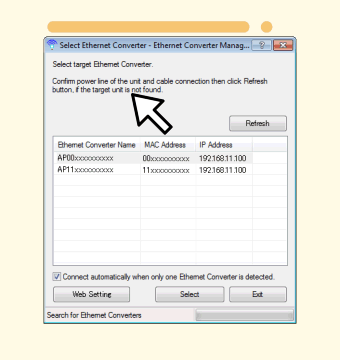
To connect this WLAE to another AP, click the Scan button for a list of available Access Points (AP).
Select an access point from the list or enter the SSID of the target AP in the field below.
Next, select the encryption method and enter the encryption key for the target AP. Click OK when you are done.
You are now connected to the wireless network.
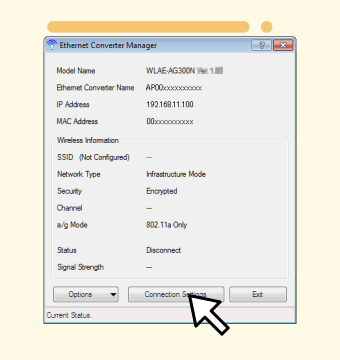
For more detail information, Click the [View User Manual] button.
2 of 3 / 3 of 3 - Extend your (existing) wireless network: Connect WLAE to another wireless router or Daisy chain: Interconnect WLAE as a repeater between two wireless Access Point
The setup for both case 2 and 3 is the same.
To setup a wireless bridge between multiple APs, repeat the same setup process used to connect the first two APs.
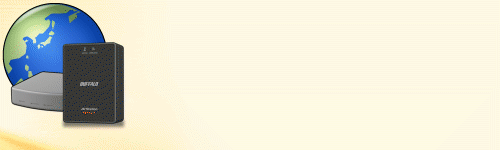
Plug the Ethernet cable supplied with your Airstation into the Ethernet port on your desktop or notebook.
Next, Connect the AirStation’s power cord to a surge protector or power outlet.
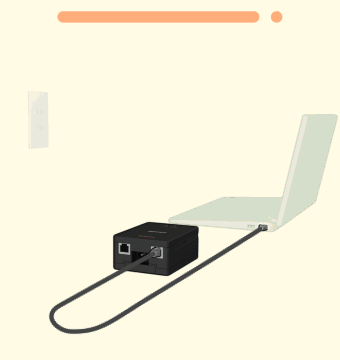
Details
