[Answer ID: 14633]
How to: Initiate Wake on LAN (WOL) from Buffalo wireless Router ( Professional Firmware)
To reduce energy consumption, a computer is put in hibernate, suspend or sleep mode when it is not in use.
Wake On LAN (WOL) provides a mechanism to fully turn on the computer through the network interface.
The WOL wake up call is accomplished by sending a special UDP "Magic Packet" to the specific target computers on the network.
With Buffalo Professional (DD-WRT for Buffalo) firmware, This is as simple as issuing the following command :
1- login remotely by browser or telnet (over VPN ) or by secure shall (ssh) client to the router .
2- And, issue the following command :
This command can also be executed from within the management WEB UI .
Navigate to Administration -> Commands Tab and enter the command in the box and click run commands button.
| /usr/sbin/wol -i Broadcast_IP_Adress -p PortNumber MAC_address |
For example :
| /usr/sbin/wol -i 192.168.11.255 -p 9 AA:BB:CC:DD:EE:FF |
| Broadcast_IP_Adress | Broadcast_IP_Adress is the broadcast IP address. For example if the subnet mask of 255.255.255.0 and LAN IP address 192.168.11.X . the broadcast IP address is 192.168.11.255 |
| PortNumber | PortNumber is WOL port which is the port PC is listing for WOL magic packet . WOL Port number is 9 (and/or 7 ) |
| MAC_address | MAC_address is MAC address of the PC's network adapter interface MAC address that is connected to the router. |
Be sure to give the full path "/usr/sbin/wol" and replace "AA:BB:CC:DD:EE:FF" with actual MAC address of the target PC witch is to receive the WOL wake up packet.
To get Client MAC address, login to management WEB UI and navigate to Status -> LAN tab and look for list of active clients :
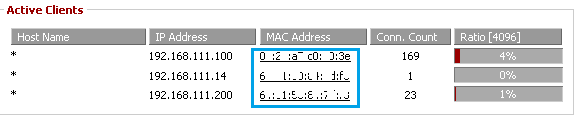
| Client PC Requirements : |
For WOL to work, The client network adapter will have to support WOL .
On windows OS, go to Taskbar/Start menu and run the following command:
devmgmt.msc
Next, click "Network Adapters" and right click the adapter that is connected to the router to see the context menu.
Select properties from the context menu.
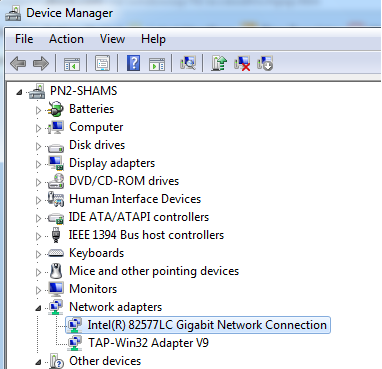
To enable WOL on client, in the adapter property set the "Wake on .." option For Example :
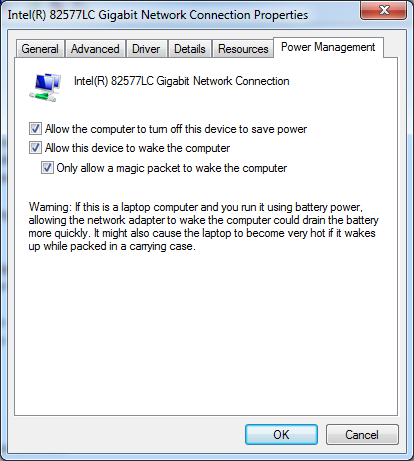
To get Client MAC address in management WEB UI look under Status | LAN tab :
On windows, from Taskbar/Start menu Run "cmd" to start shall command box and type the following command "ipconfig /all" .
This will list all interfaces and MAC address in following form :
Physical Address. . . . . . . . . : 44-66-51-81-DD-FE
If you want to trouble shoot, use wireshark (http://www.wireshark.org) to see packets and
USE "WOL Magic Packet Sender" (http://magicpacket.free.fr/) to generate packets from a remote PC.
| Alternatively, configure the router to send Wake On LAN via Port Forwarding. |
1 - login to management WEB UI. Navigate to NAT / QoS | Port Forwarding
2- setup the following Port Range Forward
| wol | 9 | 9 | udp | 192.168.11.254 | x |
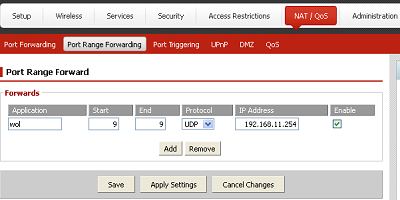
192.168.11.254 can be any address in the LAN address space that is not used. It will be reserved for this purpose.
Replace "192.168.11.254" with your actual network IP address.
3-apply settings
4- Next, Navigate to Administration -> Commands Tab and copy paste the following ARP command to insert FF:FF:FF:FF:FF:FF in arp table:
arp -i br0 -s 192.168.11.254 FF:FF:FF:FF:FF:FF
( replace 192.168.11.254 with your actual network IP broadcast address ) and leave FF:FF:FF:FF:FF:FF as is .
5-click Save Start up Button.
6- next type "reboot" in command box and click Run Command to reboot router.
Now, you can use any of the following services :
To use the WOL Magic Packet application from a second PC:
A- http://www.wakeonlan.me/
B-Use (http://magicpacket.free.fr/) to send WOL Packet from any PC:
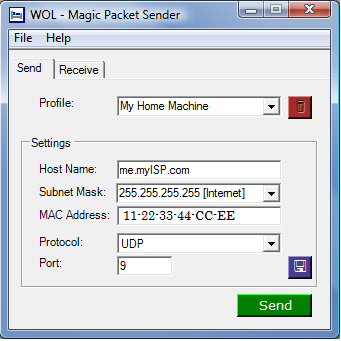
- public IP address of Router or dynamicDNS name.
- Subnet Mask: 255.255.255.255
- MAC Address: WOL computer MAC address, not the DD-WRT MAC.
- Click the green Send button.
Details
