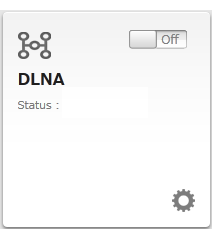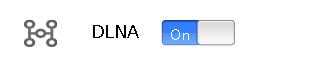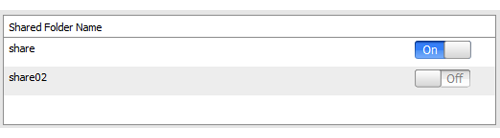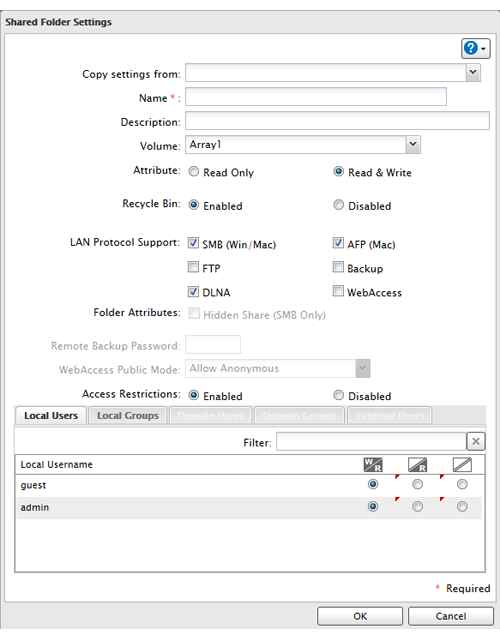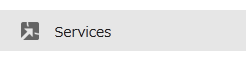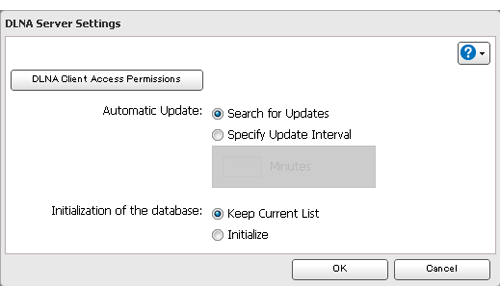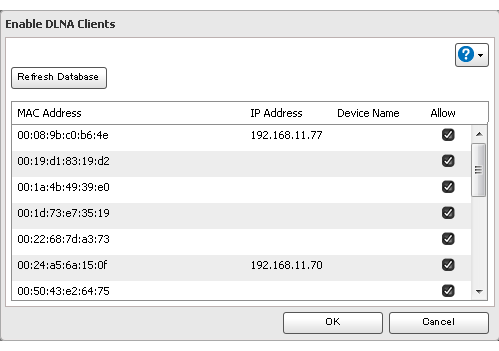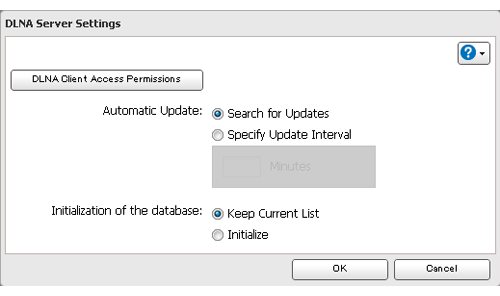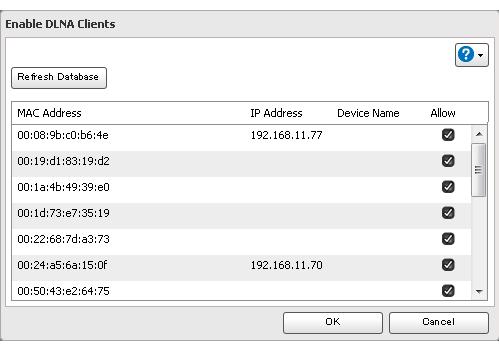[Answer ID: 15108]
LinkStation 400 - How can I play back the movies, photos, and music on the DLNA-compliant devices?
DLNA
DLNA is a set of guidelines for sharing digital media. The LinkStation includes a DLNA server compliant with the DLNA guidelines. The movies, photos, and music saved on this product can be played back on DLNA-compliant TVs, stereo equipment, game consoles, and other devices within the network.
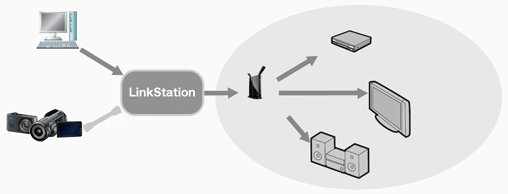
Step 1: Enabling DLNA
- Configuration from Easy Admin
- Configuration from Advanced Settings
Step 2: Playing back the movies, photos, and music on the DLNA-compliant devices
- Connected DLNA-compatible Devices
- Streaming to DLNA-compatible Devices
- Disabling Playback from Specific Device
Configuration from Easy Admin
| 1. |
Click the
|
| 2. |
Move the DLNA switch to the
|
| 3. |
Move the switch for the folder you'll use for DLNA media to the
|
| 4. |
Click [Apply].
|
Configuration from Advanced Settings
| 1. |
Navigate to [File Sharing] - [Folder Setup].
|
| 2. |
Select the folder that you want to share with media players and other DLNA-compatible devices.
|
| 3. |
Click [Edit].
|
| 4. |
Enable "DLNA" under "LAN Protocol Support", then click [OK].
|
| 5. |
Click [Close].
|
| 6. |
Click [Services].
|
| 7. |
Move the DLNA Server switch to the
|
| 8. |
Click the
|
| 9. |
Click [Edit].
|
| 10. |
Select the desired settings and click [OK].
|
Play Files
To play back content from a DLNA-compatible device:
| 1. |
Connect the DLNA-compatible device to the same network as the LinkStation and turn it on.
|
| 2. |
Select the LinkStation in the software of the DLNA-compatible device.
|
| 3. |
Select the content to be played back.
|
Connected DLNA-compatible Devices
Follow the procedure below to view the DLNA-compatible devices connected to your LinkStation.
| 1. |
In Settings, click [Services].
|
| 2. |
Click the
|
| 3. |
Click [DLNA Client Access Permissions].
|
| 4. |
A list of the MAC addresses, IP addresses, and device names of the DLNA-compatible devices connected to the same network as the LinkStation is displayed. If your device is not listed, click [Refresh Database].
|
Streaming to DLNA-compatible Devices
When new movies, photos, and music files are added to the LinkStation's DLNA folder, the database must be updated before the new file can be streamed. By default, the database is updated when the files are stored in the LinkStation. You can change this interval or update the database manually.
| 1. |
Click [Services] in Advanced Settings.
|
| 2. |
Click the
|
| 3. |
You may change the update interval, or select [Refresh Database] to update the database immediately.
|
Disabling Playback from Specific Device
You may block specific DLNA devices from playing back media content.
| 1. |
In Settings, click [Services].
|
| 2. |
Click the
|
| 3. |
Click [DLNA Client Access Permissions].
|
| 4. |
Uncheck the devices you do not want to allow to play media and click [OK].
|
Supported File Types
The LinkStation supports DLNA streaming of files with the extensions below.
|
Type |
File Extensions |
|
Video Files |
mpe, mpeg, mpeg2, mpg, m2p, tts, m2ts, m2t, mts, m1v, m4v, mp4, mov, wmv, avi, divx, xvid, asf, dvr-ms, vob, 3gp, vdr, spts, tp, ts |
|
Picture Files |
jpg, jpeg, png, bmp, gif, tif, tiff, yuv |
|
Music Files |
mp3, wma, wav, lpcm, pcm, ogg, m4a, mp4, 3gp, flac, m3u, mpa, aac, apl, ac3, aif, aiff, mp2, mp1 |
Details

 How to Open Settings
How to Open Settings